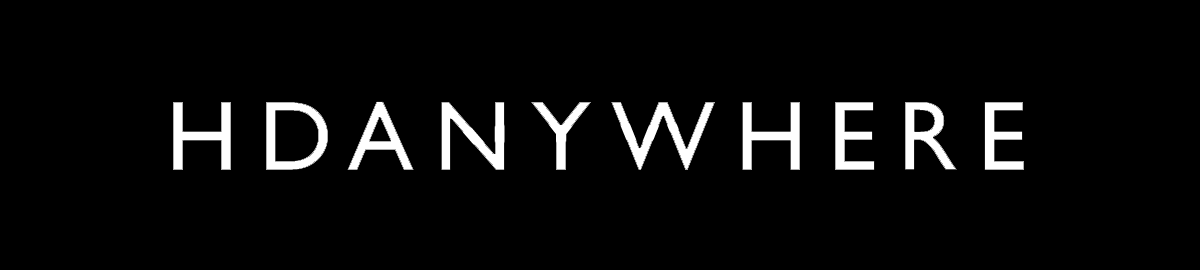
PAGT1AV
Patch App & Go Network Tester & Tracer inc 6 plugs & 7 Couplers
PAGT1AV
HDANYWHERE, Accessories, Patch App & Go, Tools & Testers
 |
 (click on image) |
Patch App and Go Cat 6 Network Tester and Cable Tracer with 6 Smart Remote Plugs.
Powered by any mobile device running on android or IOS. Download the free app to your mobile device and testing of any Lan cable becomes a quick and easy process. Comes with 7 couplers.
The Patch App & Go Cat 6 Tester is suitable for testing Cat 5e, Cat 6, Cat 6A, unshielded and shielded network cables. As the device performs each test the results will appear as a pass or fail on your mobile device. When a fail is reported, the app will instantly display errors such as mis-wires, split pairs, shorts and open ends.
Data Cable Tracer
Patch App & Go can be used to trace unidentified or unlabelled data ports. By inserting the Smart Remote Plugs into the ports of the Patch Panel, Patch App & Go will send a trace from the Wall outlet, through the data cable to the uniquely numbered Smart Remote Plug, activating its LED and displaying the plugs ID on the app.
Saves Time & Money
Patch App & Go T1 eliminates the need and additional expense of having two men on site to carry out testing, or the time-consuming method of testing by yourself. By using as many Smart Remote Plugs available, you can insert them into the Patch Panel sockets and begin testing.
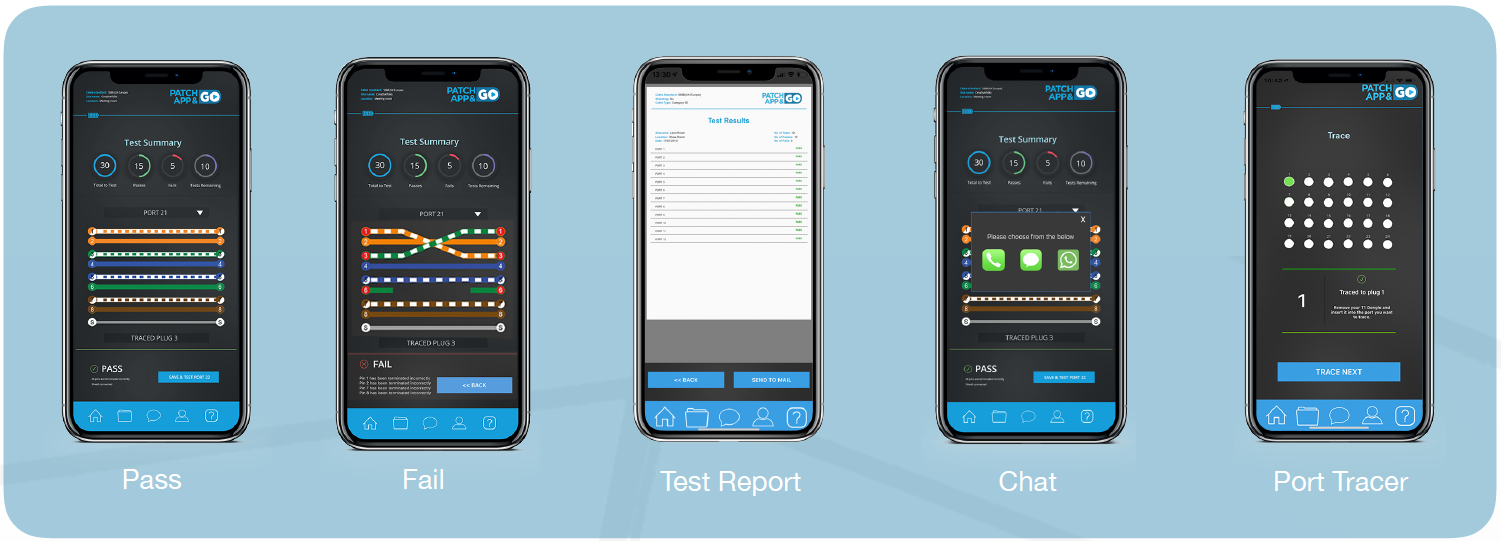
The Standard Patch App & Go Tester is supplied with 6 Smart Remote Plugs, preprogrammed from 1 to 6, however, additional plugs are available allowing the user to test or trace more cables in succession before having to relocated the plugs into other outlets on the Patch panel.
Smart Remote Plugs (Pack of 6) Programmed from 7-12
This pack of 6 Patch App and Go Smart Remote Plugs 7 to 12 can be used in conjunction with your already programmed plugs from 1 to 6. When all 12 Smart Remote Plugs are used together, then up to 12 ports can be tested in succession.

Smart Remote Plugs 7 to 18
This special bundle pack of 12 Patch App and Go Smart Remote Plugs 7 to 18 can be used in conjunction with your already programmed plugs from 1 to 6. When all 18 Smart Remote Plugs are used together, then up to 18 ports can be tested in succession.

Smart Remote Plugs 7 to 24
This special bundle pack of 18 Patch App and Go Smart Remote Plugs 7 to 24 can be used in conjunction with your already programmed plugs from 1 to 6. When all 24 Smart Remote Plugs are used together, then up to 24 ports can be tested in succession.

Smart Remote Plugs 25 to 48
This special bundle pack of 24 Patch App and Go Smart Remote Plugs 25 to 48 can be used in conjunction with your already programmed plugs from 1 to 24. When all 24 Smart Remote Plugs are used together, then up to 48 ports can be tested in succession.
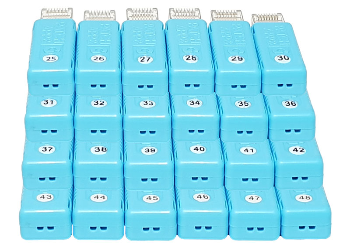
Download the FREE App from your mobile device & get started!
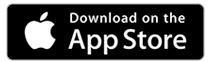
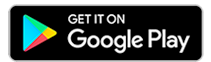
HDBaseT Extender Wiring Guidance
HDanywhere video distribution systems require a single network cable to be run from each HDTV location, back to a central point.
This article is designed to give you a good overview of the standard of wiring needed for HDMI distribution systems.
What is the best type of cable to use?
Currently you can use Cat5e, Cat6, Cat6e, Cat6a, Cat7 or Cat7a with HDanywhere HDMI Distribution products.
The baseline cable standard for HDanywhere systems is Cat5e. Slightly greater distances can be achieved by using Cat6, or slightly better still with the Cat7, which have thicker copper cores for easier signal transfer.
DO NOT USE COPPER CLAD ALUMINIUM (CCA) Cat 5/6/7 CABLE FOR HDMI Distribution.
Whichever network cable type you choose, ensure that the main wiring architecture is ‘solid core’, not stranded ‘patch’ cabling. Patch cabling can be used for the last few metres of a run (say from a wallplate) but should be avoided over the longer runs as signal transfer over stranded cores is heavily reduced.
The use of pre-made leads is not recommended unless you can be absolutely sure of their construction credentials (i.e. solid core 568B)
-
Shielded cables
Unlike other systems, shielded FTP cable is not a stipulation. If however you preferred this type of cable please ensure compatible shielded accessories are used. Failure to terminate cable screen at all points can induce interference rather than eliminating it.
-
Best Practice
Best practice advice is to always use a straight piece of cable terminated directly at the matrix and the receiver ends.
-
HDMI over CATx with patch panels & wall plates
The use of wallplates and patch panels always has the potential to cause increased resistance on the cable, introducing ‘pinch points’ for signal transmission and could reduce advertised transmission lengths.
TIP – instead of using RJ45 wallplates, use brush plates instead to maintain the neat finish. A search for “brush plates” will yield many results.
-
Connection termination
Terminate the cabling using RJ45 connectors to the 568B wiring standard (shown below).
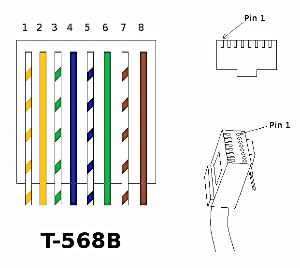
-
General Troubleshooting Advice
Check that the Cat cable is not bent, knotted, kinked or distorted in any way that would prevent these high frequency signals from traveling throughout the intended length.
Also, ensure that the cables as far away from potential sources of EMI (Electro-Magnetic Interference) such as electrical cables, transformers, light fixtures, etc.) as possible. Cables should maintain a 300mm separation from power cables.
Try re-terminating the RJ45 connectors again, making absolutely sure that every termination is perfect. Ensure that the RJ45 connectors are fully inserted and click locked into place firmly and securely to ensure perfect connector connection
-
Suggested Installation Do’s and Don’ts
DO maintain the twists of the pairs as close as possible to the point of termination, or no more than 13mm untwisted.
DO make only gradual bends in the cable where necessary to maintain the minimum bend radius of 4 times the cable diameter or approximately 30mm radius.
DO use low-to-moderate force when pulling cable. The standard calls for a maximum of 34 N-m (newton-metres of force).
DO use cable pulling lubricant for cable runs that may otherwise require great force to install. (You will be amazed at what a difference the cable lubricant will make)
DO keep Category cables as far away from potential sources of EMI (Electro-Magnetic Interference) such as electrical cables, transformers, light fixtures, etc.) as possible. Cables should maintain a 300mm separation from power cables.
DON’T allow the cable to be sharply bent, twisted, or kinked at any time. This can cause permanent damage to the geometry of the cable and cause transmission failures.
DON’T over-tighten cable ties or use plastic ties.
DON’T EVER splice or bridge Category cable at any point.
DON’T use excessive force when pulling cable.
DON’T use oil or any other lubricant not specifically designed for Category network cable pulling as they can infiltrate the cable jacket, causing damage to the insulation.
DON’T tie cables to electrical conduits, or lay cables on electrical fixtures
DON’T install cables taut. A good installation should have the cables loose, but never sagging.
DON’T use staples on Category cable that crimp the cable tightly. The common T-18 and T-25 cable staples are not recommended for Category cable. However, the T-59 insulated staple gun is ideal for fastening both Category and fibre optic cabling, as it does not put any excess pressure on the cable.
DON’T use patch cords (cables) or punch down blocks.
|
Multiple Test Mode
|
iPhone X POV – Multiple Test Mode |
iPhone X POV – Quick Test Mode |
iPhone X POV – Trace Mode |






